Use Google Drive and Docs integration
Connect Google Drive and Google Docs with DocuSeal to import, edit, and sync PDF and Word files.
1. Connect your Google Drive
- In DocuSeal, go to the Document Templates View. Click on Create.
- Click on Google Drive.
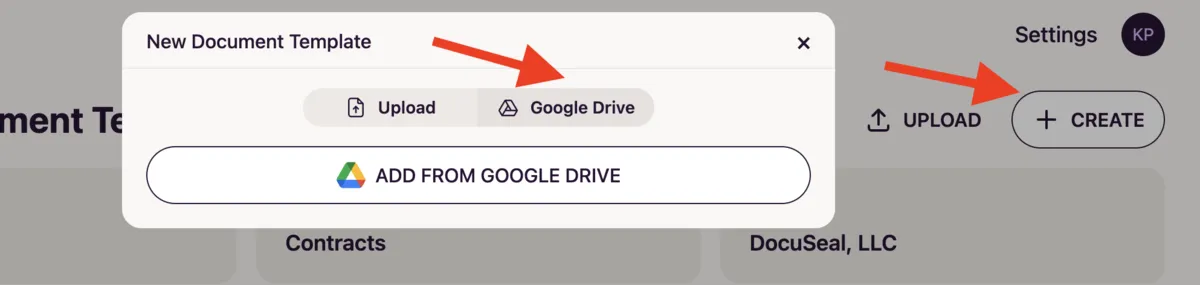
- Click on Add From Google Drive.
- Click Allow to authorize DocuSeal to access your Google Drive. This permission lets DocuSeal view, edit, create, or delete only the specific file you choose to use within DocuSeal, not your entire Google Drive.
- After authorization, your Google Drive files become available for selection.
2. Import a Document
- In the Google Drive picker, select the PDF or .docx file you want.
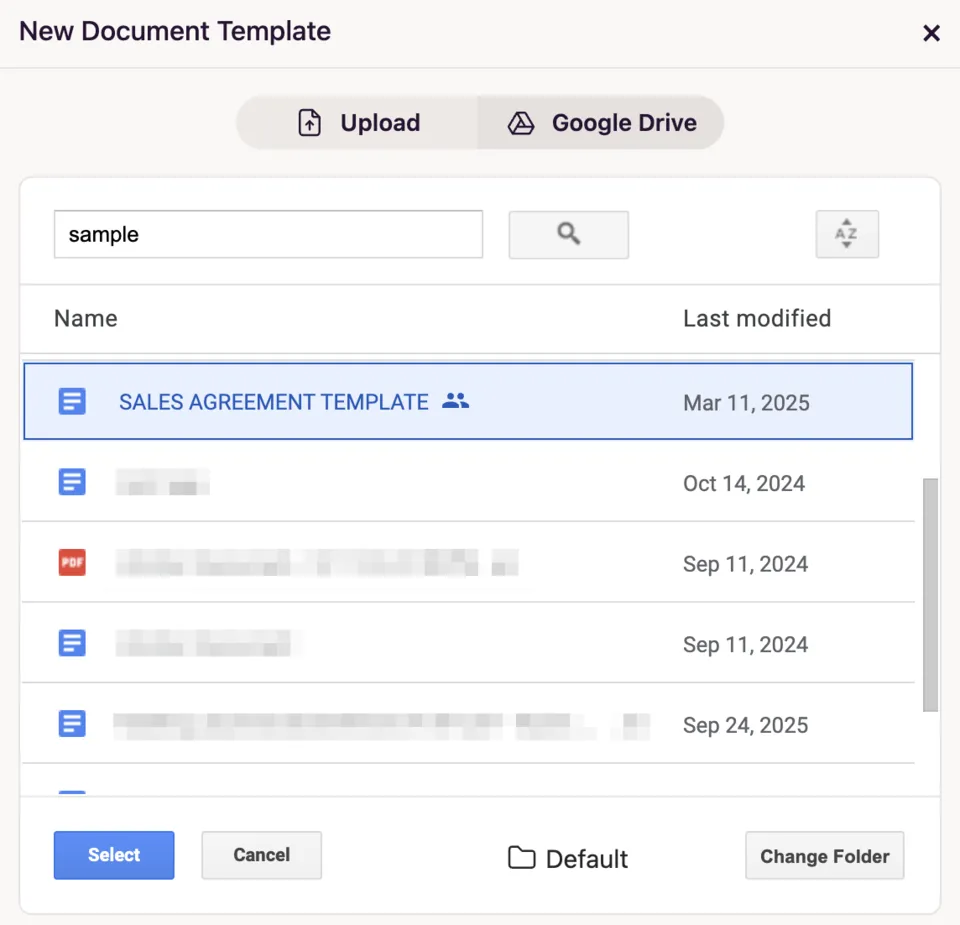
- DocuSeal imports it automatically. For example, we selected the Sales Agreement Template.
- You can now add the required fields like text, signature etc as usual in the template editor.
3. Edit via Google Docs & Sync
Note: This feature is available for Word (.docx) files.
- After importing a Word file into DocuSeal, you can still make changes to the selected file in Google Docs.
- Make or save your edits in Google Docs. For example, I have made some edits to the Sales Agreement Template file here:
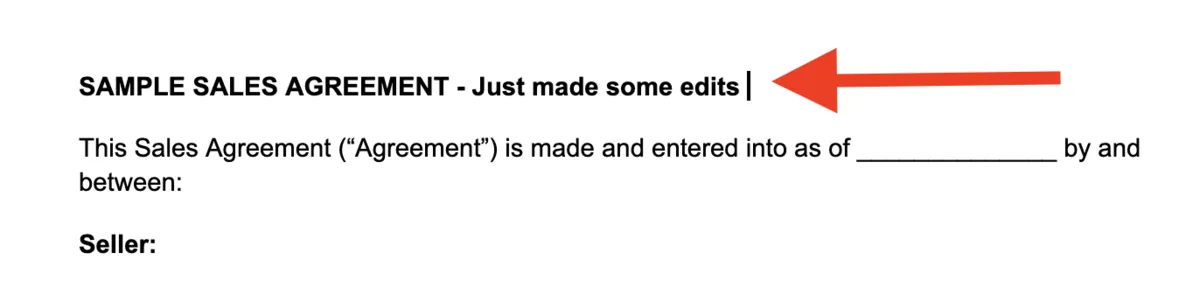
- Once saved, go to the DocuSeal template editor of the Sales Agreement Template. Click on the Google Drive icon on the left pane. Select View to view the edits or Sync to automatically sync the edits to the template.
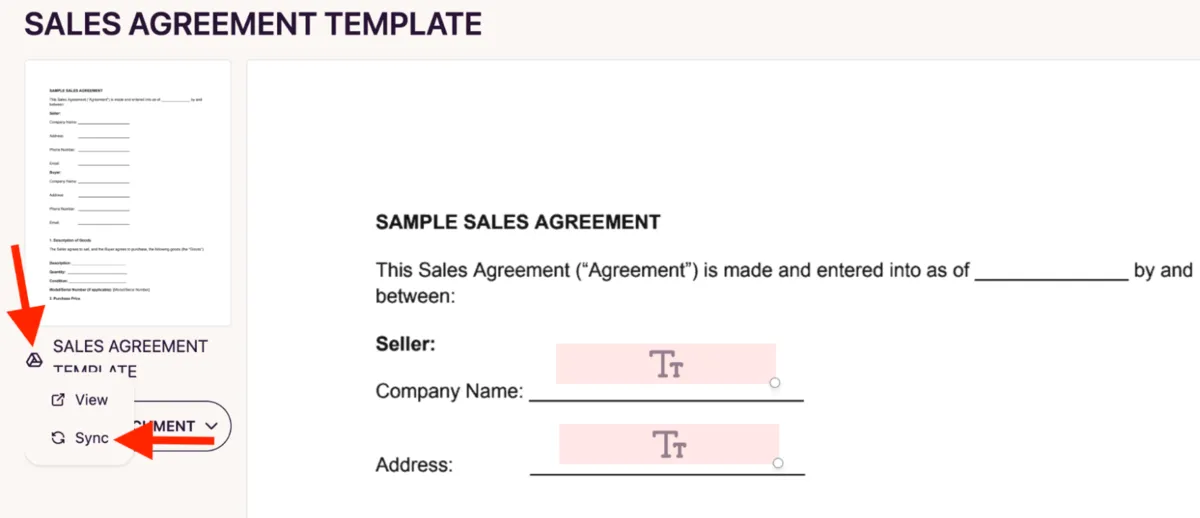
- Once Sync is clicked, DocuSeal updates the document with the edits automatically.
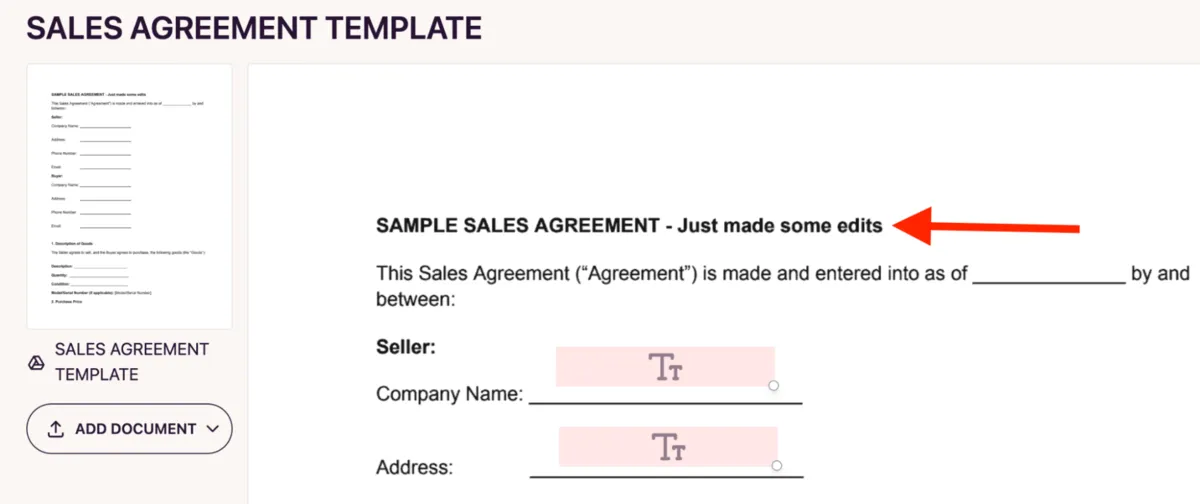
4. Send for Signature
- After confirming the document is correct, add the necessary fields if any.
- Click on Send and add the recipient(s) email address and send as usual.
Notes:
- Supported formats for imports: .pdf, .docx and images.
- Only Word documents support live Google Docs editing + sync.
- You can revoke or disable Google Drive access via Settings → Profile → Email Integration → Disconnect.