Add own signing certificate
Although DocuSeal Cloud provides a built-in signing certificate that is trusted by Adobe, you also have the option to use your own certificate for signing documents. This can be useful if you already use a trusted certificate across other systems or if your organization requires a specific certificate for compliance.
DocuSeal On-Premise also generates its own signing certificate by default, which may not meet the requirements of your organization. In such cases, you can upload your own signing certificate for use in both Cloud and On-Premise versions of DocuSeal. Supported formats include .p12, *.pfx, and .der.
How to upload a custom signing certificate
- Log in to your DocuSeal account.
- Click Settings in the top right corner.
- From the right-hand menu, select E-Signature, then click Upload Cert.
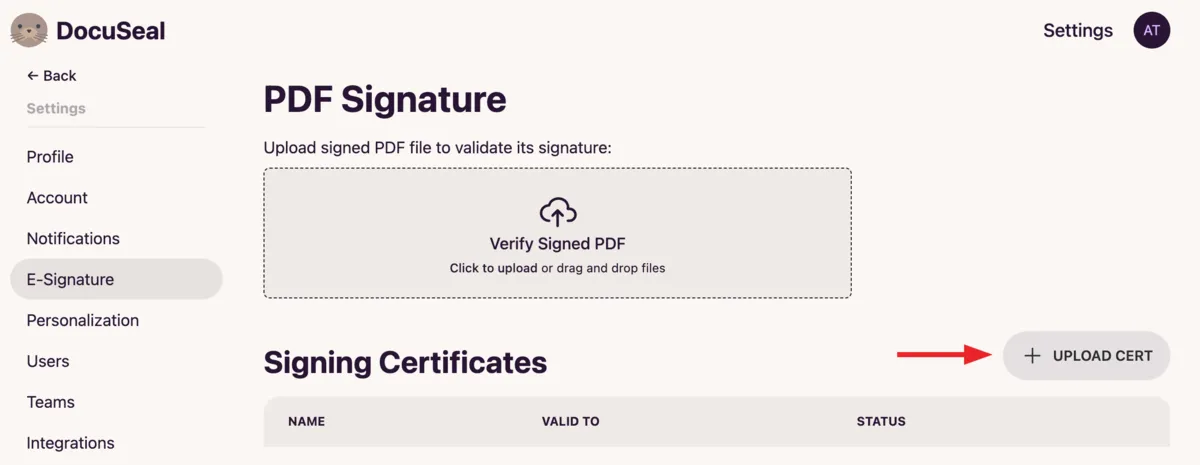
- In the modal window:
- 4.1. Enter a name for your certificate in the Name field.
- 4.2. Click Choose File and upload your certificate file in .p12, .pfx, or .der format.
- 4.3. If your certificate is password-protected, enter the password in the Password field.
- Click Submit to upload your certificate.
- Done! You will see your certificate listed under Signing Certificates, including its name, expiration date, and current status.
Note:
Adobe Approved Trust List (AATL) certificate stored on a USB token cannot be used to sign documents automatically (requires HSM). To sign documents with the signer's local certificate (USB token or ID card), please use the QeS signing method.