Set signing order
DocuSeal allows you to configure how signers receive and sign documents - either one after another or all at once. You can also create advanced signing sequences using Order Groups, giving you full control over the document flow. In this guide, we’ll walk through how to:
Preserve signing order
When you add more than one signing party, you have the ability to control whether the signers receive the document one at a time (sequential signing) or all at once (concurrent signing).
The Preserve Order option is visible on the “Add new recipients” form when more than one signing party has been added to the template.
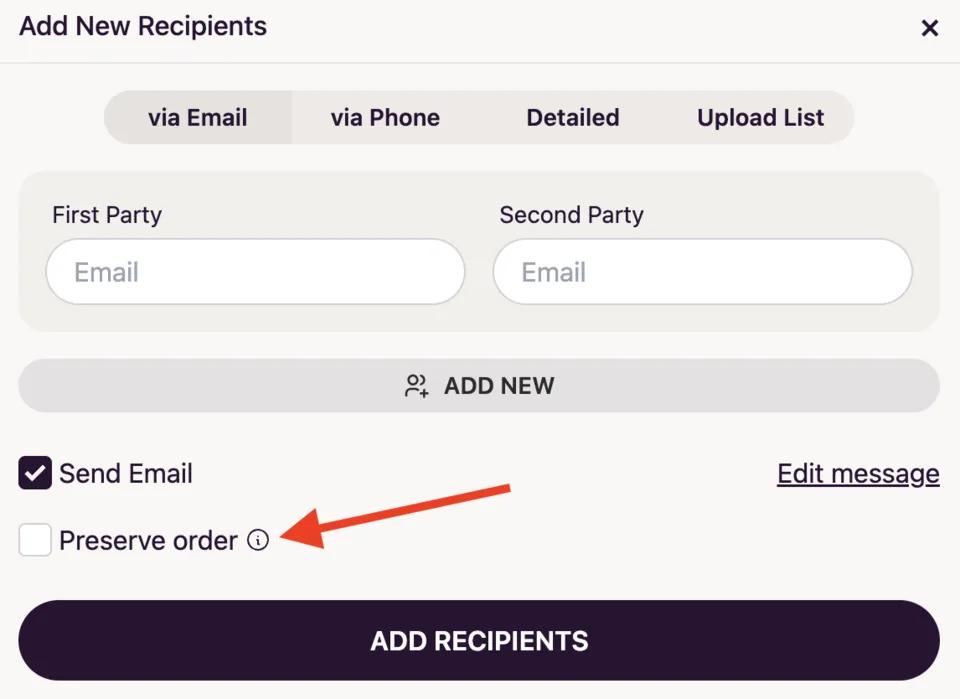
-
When the Preserve Order box is checked, recipients will receive the document in the order they appear. The second signer won’t receive it until the first one signs, and so on.
-
When the Preserve Order box is unchecked, all recipients will receive the document at the same time and can sign in any order.
Set order groups
With Order Groups it is possible to define a precise flow, such as: 1st signer → 2 signers together → final signer.
- Open your template with multiple signing parties, go to the Preferences tab

- Click on the Recipients tab, and click on Edit Order. You can arrange this order based on your preferences.
Lets say you want the First Party to sign 1st, Second and the Third Party to sign 2nd and the Fourth Party to sign 3rd.
You can choose the respective order like below.
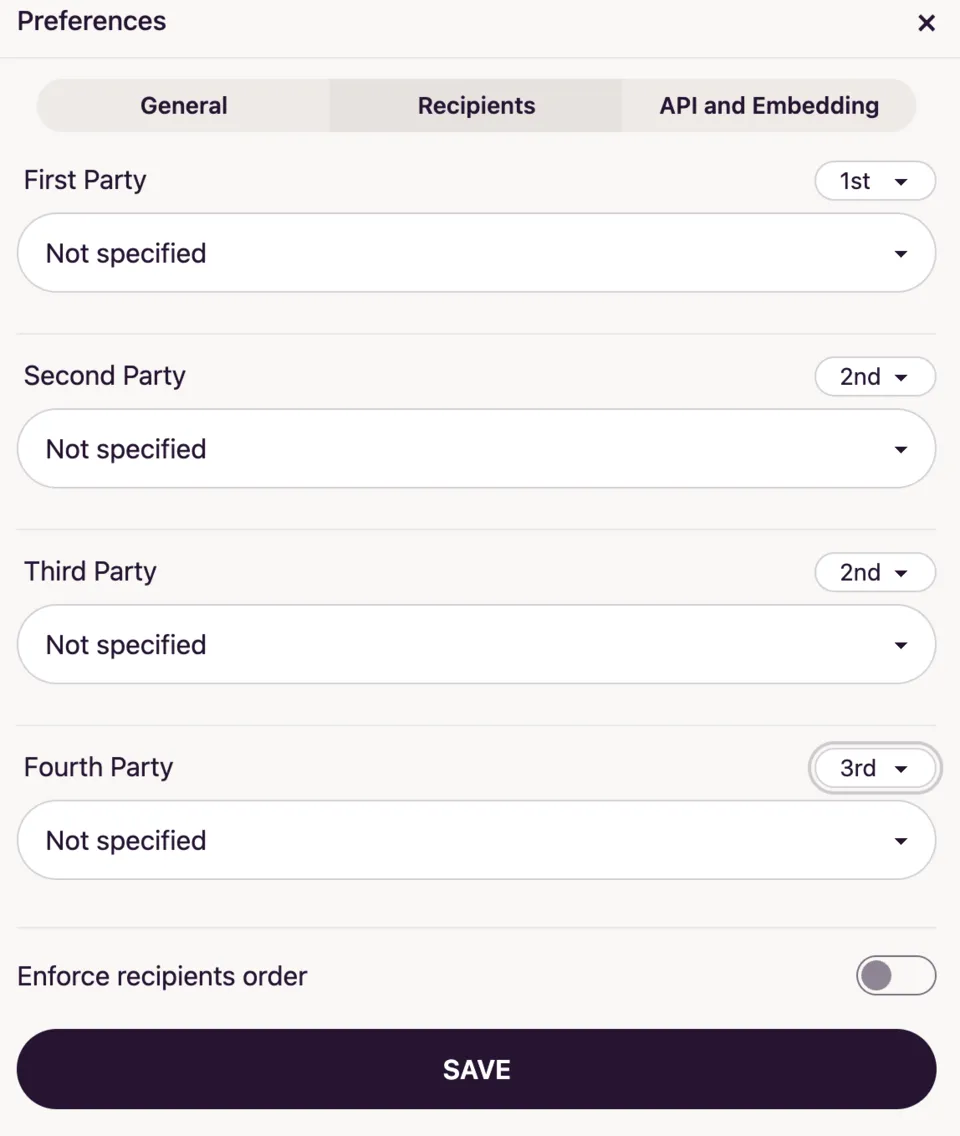
- That’s it! You now have a custom, flexible signing sequence tailored to your workflow.