Collect signature via shared link
After creating a document, you can send it for signatures using a link. This enables the collection of signatures without the necessity of sending emails via DocuSeal. You can send the signing link via your personal email or text message. Anyone who receives the link will be able to read the document and sign online. You can configure which specific personal information will be collected from the signer, such as name, email address, and phone number.
- Collecting signatures when only one signer
- Collecting signatures when multiple signers
- Requesting email OTP verification
Collecting signatures when only one signer
To collect signatures from a single signer using a shared link, follow these steps:
- Open the document template form page.
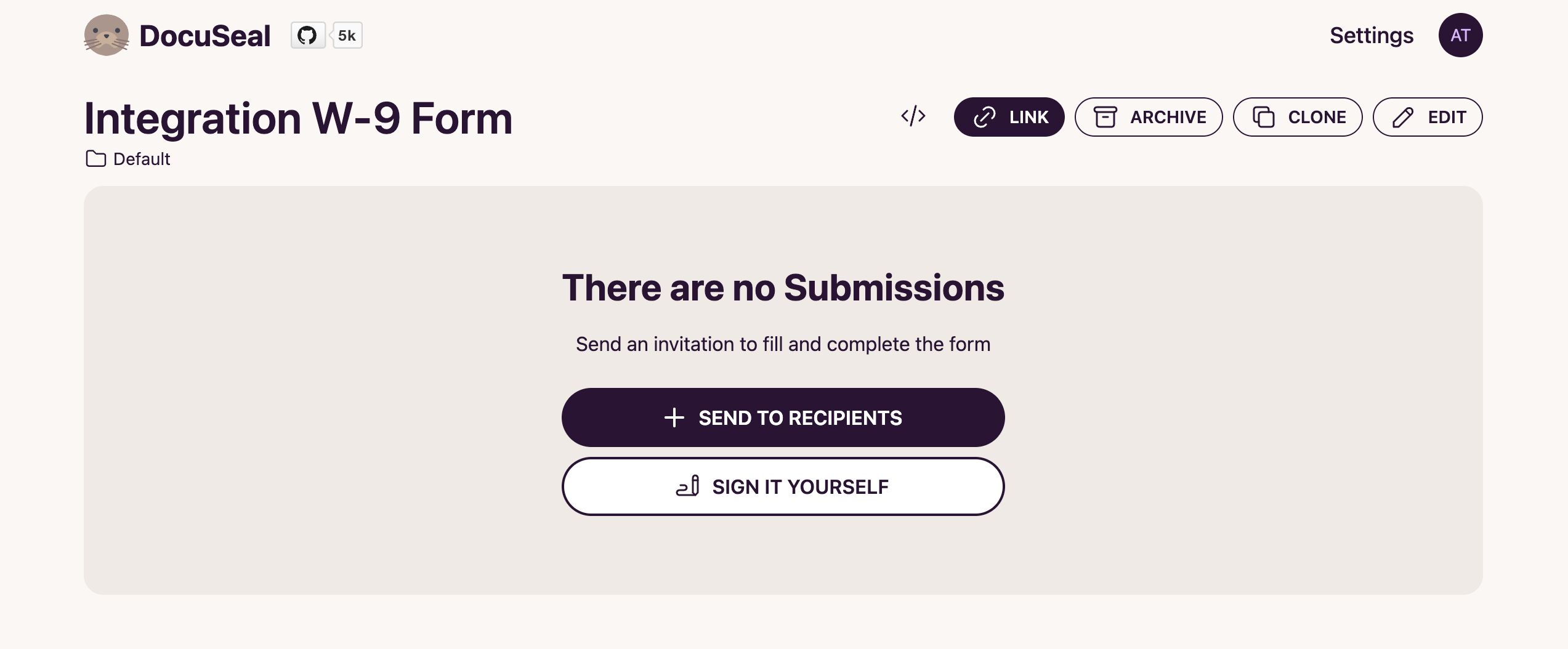
- In the top right corner, click on the Link button.
- In the modal window, turn on Enable shared link (if not already enabled).
- Click on the Advanced settings section to expand it and see more options.
- Select which specific personal information will be collected from the signer:
- Name: The name of the signer.
- Email: The email address of the signer.
- Phone: The phone number of the signer.
You can choose any combination of these fields, for example, name, email, and phone number. Please note that at least one field must be selected.
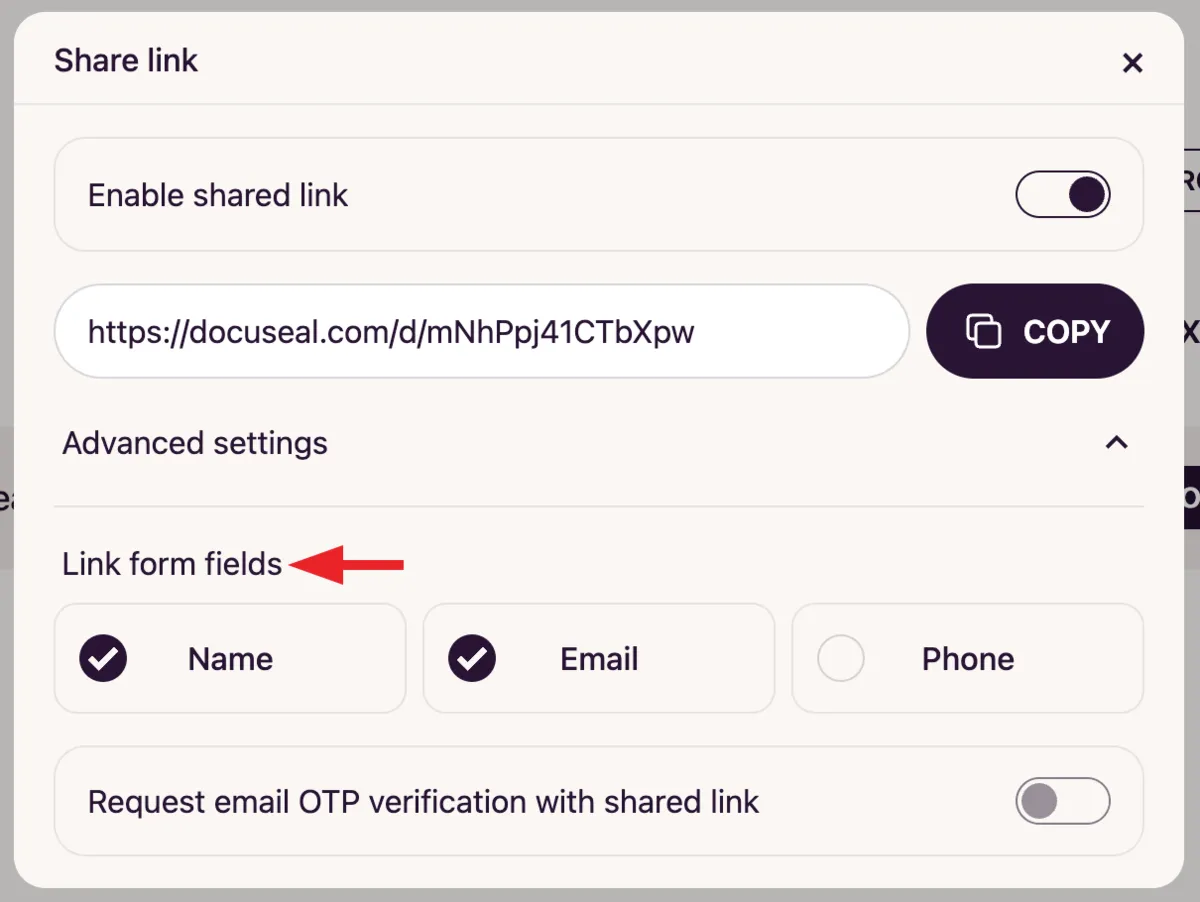
- Copy the signing link or click the Copy button.
- Send the signing link to the recipient via your personal email or sms or other preferred methods.
- After the document is signed, you will receive a notification by email.
Collecting signatures when multiple signers
To share the signing link when there are multiple signers, you need to set default parameters for the signers. This allows you to configure which specific personal information will be collected from each signer.
- Open the document template form page.
- In the top right corner, click on the Link button.
- In the modal window, turn on Enable shared link (if not already enabled).
- Click on the Advanced settings section to expand it and see more options.
- Select the Email field in Link form fields to collect email addresses from signers.
- Click on the Default parties collapse to see the default field settings for signers.
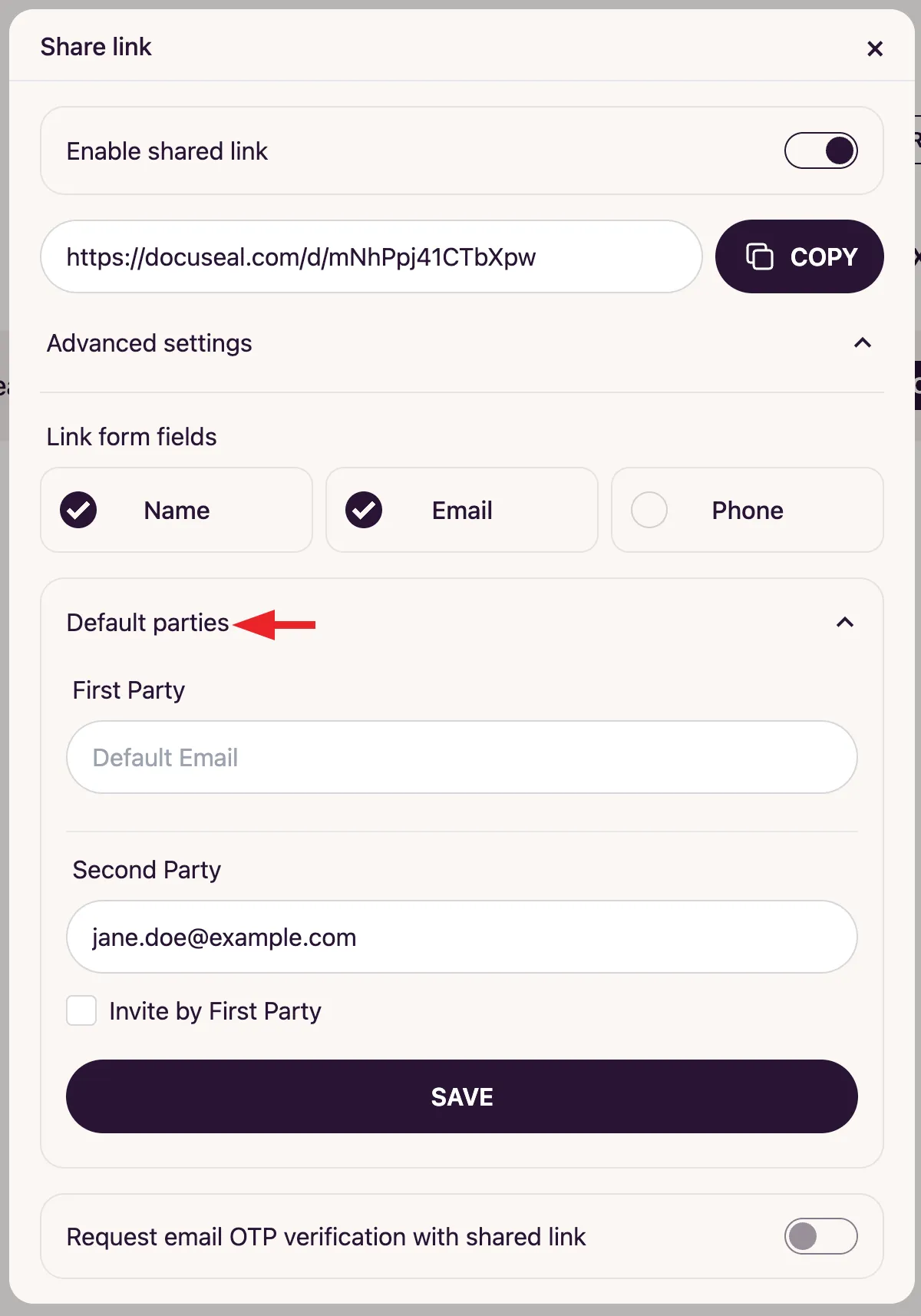
- Enter email addresses for the signers. You can specify email addresses for all signers, or for all except one. For example, if you have 2 parties and one of them is you, you can enter your own email address and leave the other signer’s field empty, since their role will be determined automatically.
- Click the Save button to save your settings.
- Now you can copy the signing link and share it with the signers.
Requesting email OTP verification
To enhance security, you can enable email OTP verification for shared links. This requires the signer to verify their identity via a one-time password sent to their email before signing the document.
- Open the document template form page.
- In the top right corner, click on the Link button.
- In the modal window, turn on Enable shared link (if not already enabled).
- Click on the Advanced settings section to expand it and see more options.
- Select the Email field in Link form fields to collect email addresses from signers.
- Enable Request email OTP verification with shared link to require the signer to verify their identity via a one-time password sent to their email before signing the document.
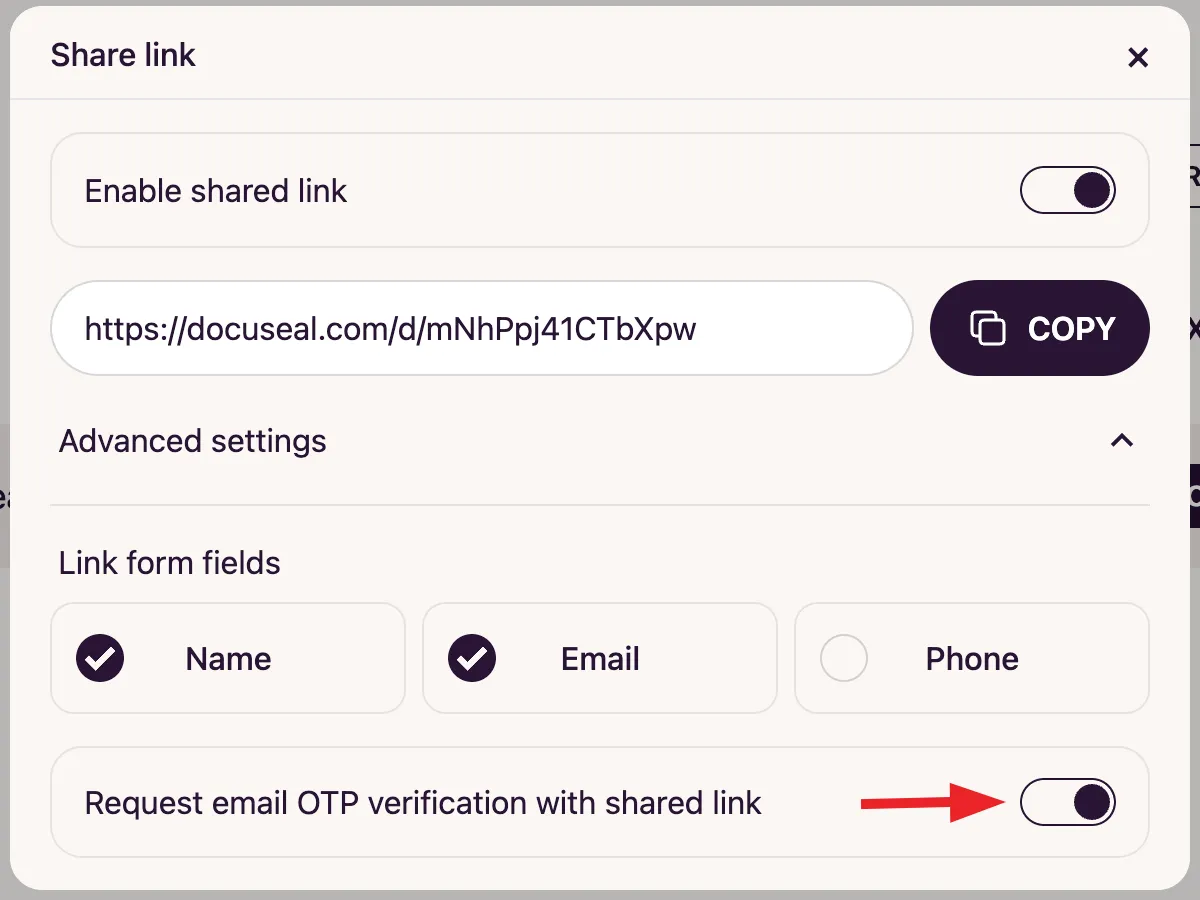
- Done! Now you can copy the signing link and send it to the signers by any convenient method.
- When the signer clicks the link, they enter their email address and receive a one-time password (OTP) for verification.
- After entering the one-time password, the signer will be able to fill out the form and sign the document.
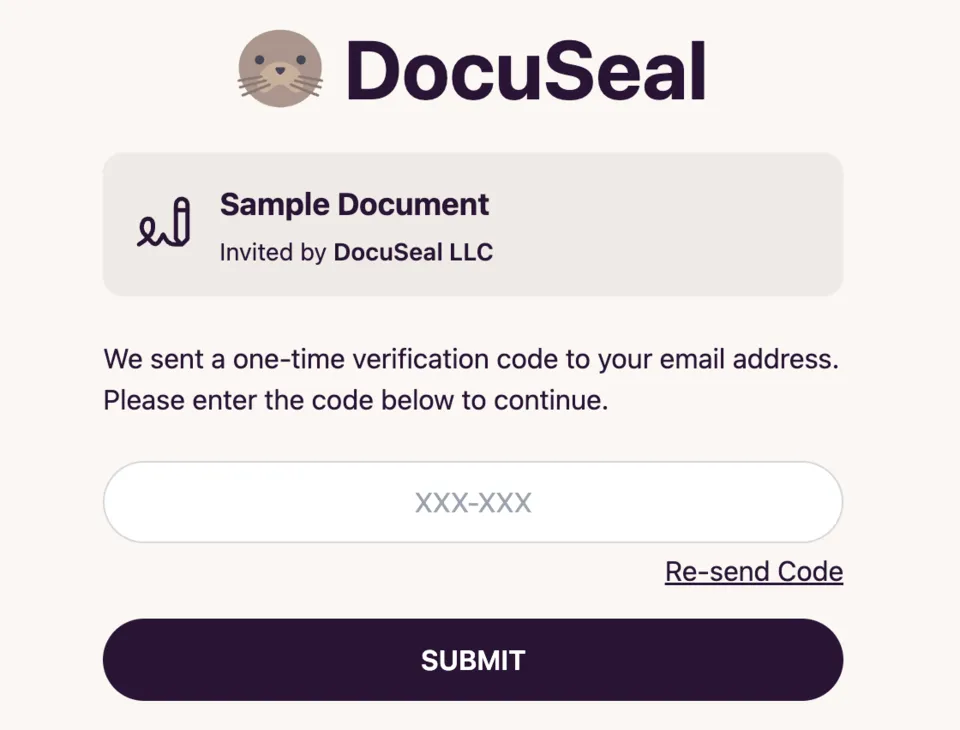
- After the document is signed, you will receive an email notification.