Secure account with 2FA
Two-Factor Authentication (2FA) adds an extra layer of security to your DocuSeal account by requiring a second form of verification in addition to your password. Even if someone gains access to your password, they won’t be able to log in without the verification code generated by your authenticator app.
When you sign in to your account, you’ll be asked to enter a time-based verification code from your authenticator app. Since the code is valid only for a short period of time, it becomes extremely difficult for unauthorized users to gain access if they somehow obtain your code.
To enable 2FA:
- Install an authenticator app on your mobile device if you haven’t already. Popular options include Google Authenticator, Microsoft Authenticator, or any other app that supports TOTP (Time-based One-Time Passwords).
- Log in to your DocuSeal account.
- Click Settings in the top right corner of the screen.
- From the right-hand menu, select Profile, then scroll down and click Set Up 2FA.
- A modal window will appear with a QR code. Scan the QR code using your authenticator app.
- Once scanned, your authenticator app will generate a 6-digit verification code. Enter the code into the input field (format: XXX-XXX) and click Save.
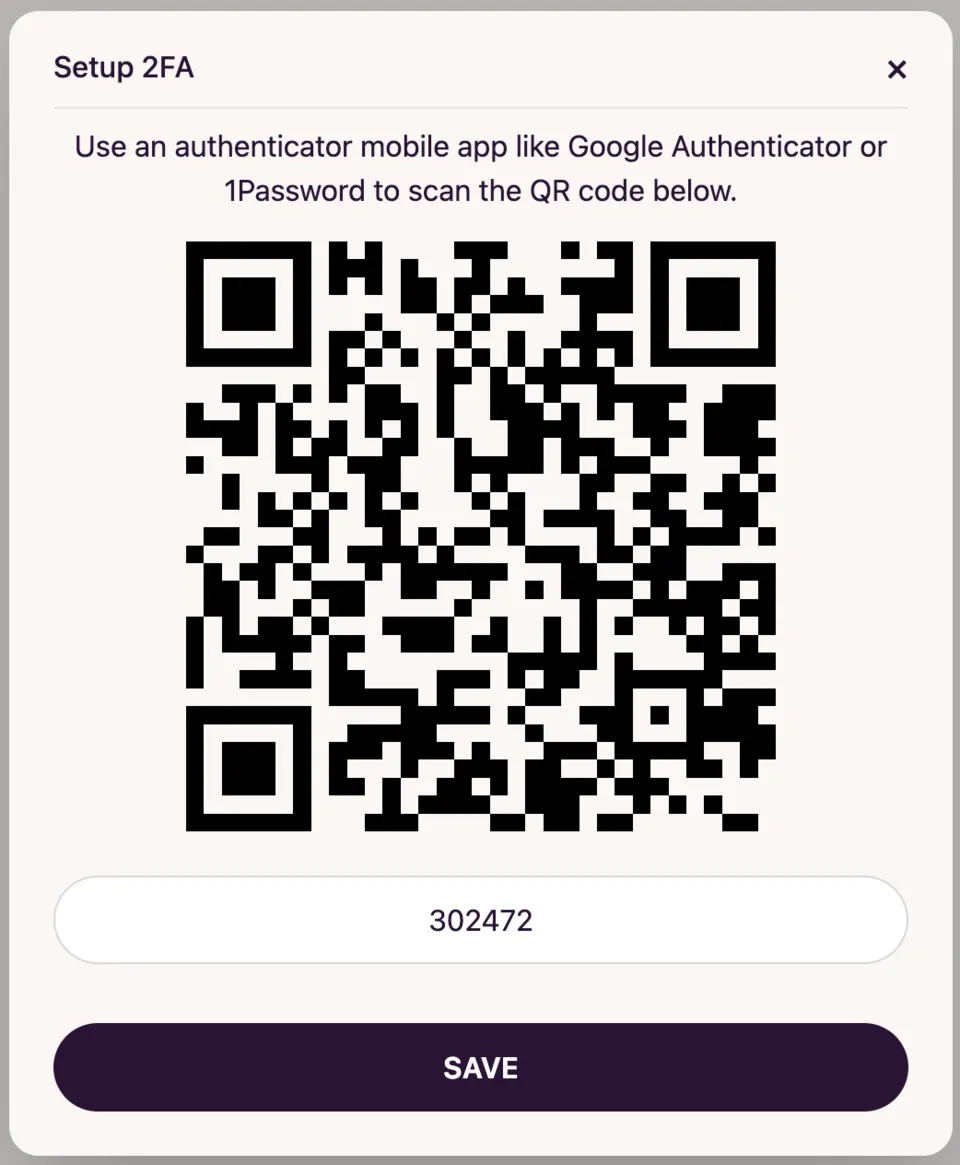
- From now on, every time you log in to DocuSeal, you’ll be required to enter a new verification code from your authenticator app.
Note: Never share your authentication code with anyone. Doing so could allow unauthorized access to your account.