Import templates from DocuSign
Migrating templates between different platforms can be challenging. That’s why DocuSeal allows you to easily import templates directly from DocuSign.
To import a template from DocuSign to DocuSeal, follow these steps:
- Log in to your DocuSign account.
- Go to the Templates section.
- Locate the template you want to import, then click the Actions icon (three dots) on the right.
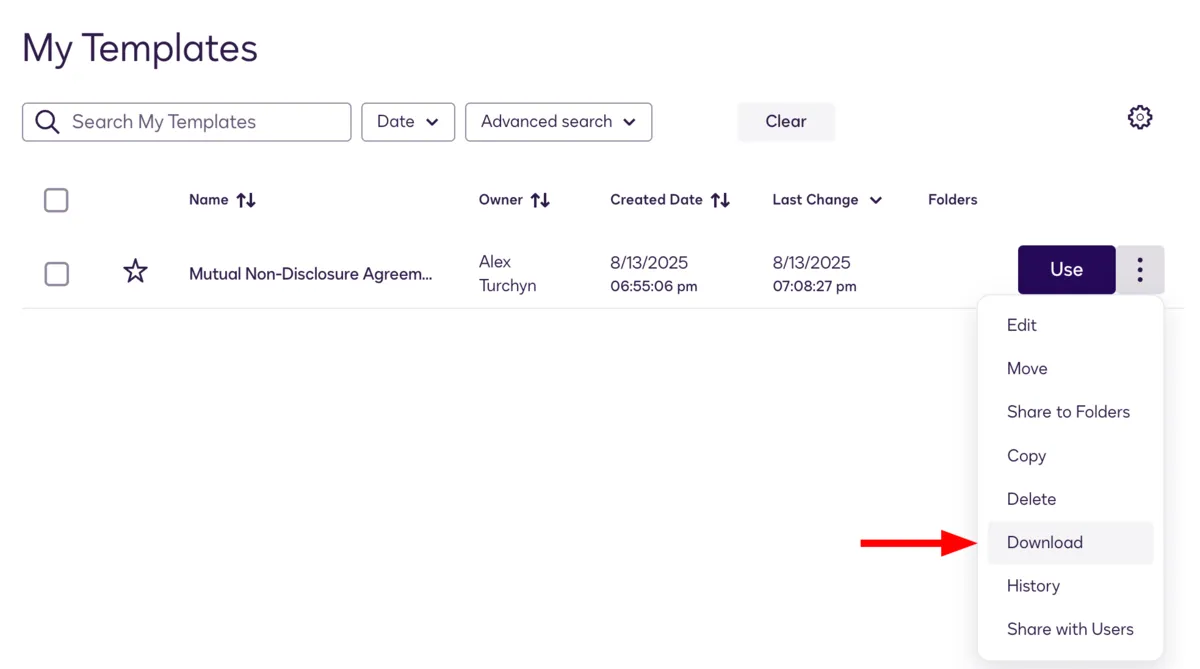
- From the dropdown menu, select Download and save the file as a .zip to your device.
- Log in to your DocuSeal account.
- Navigate to the Document Templates section (if you’re not already there).
- Click the Upload button or drag and drop the .zip file you downloaded from DocuSign into the upload area (if it appears).
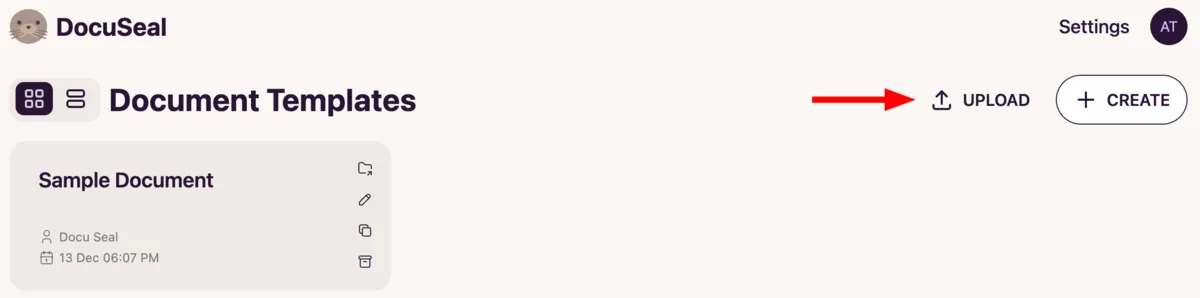
- Wait for the import process to finish. Once complete, you’ll be able to edit and use your template in DocuSeal.
- Done! Your template is now imported into DocuSeal and ready to use.
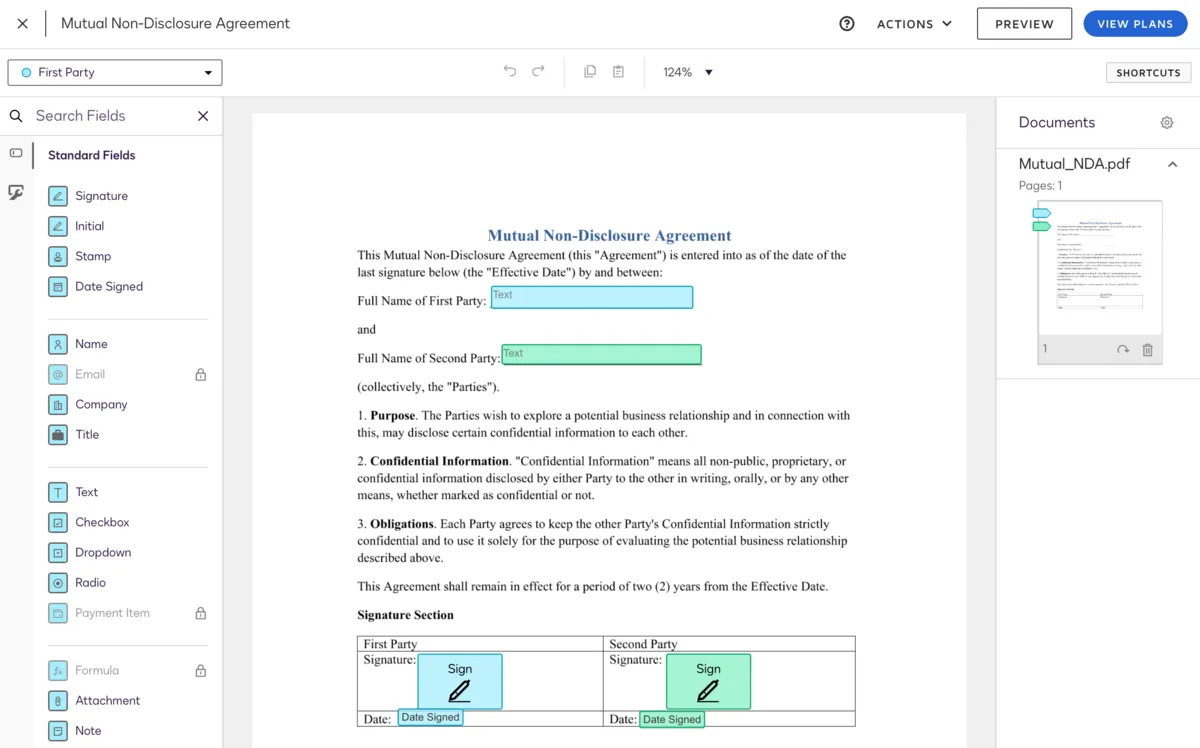
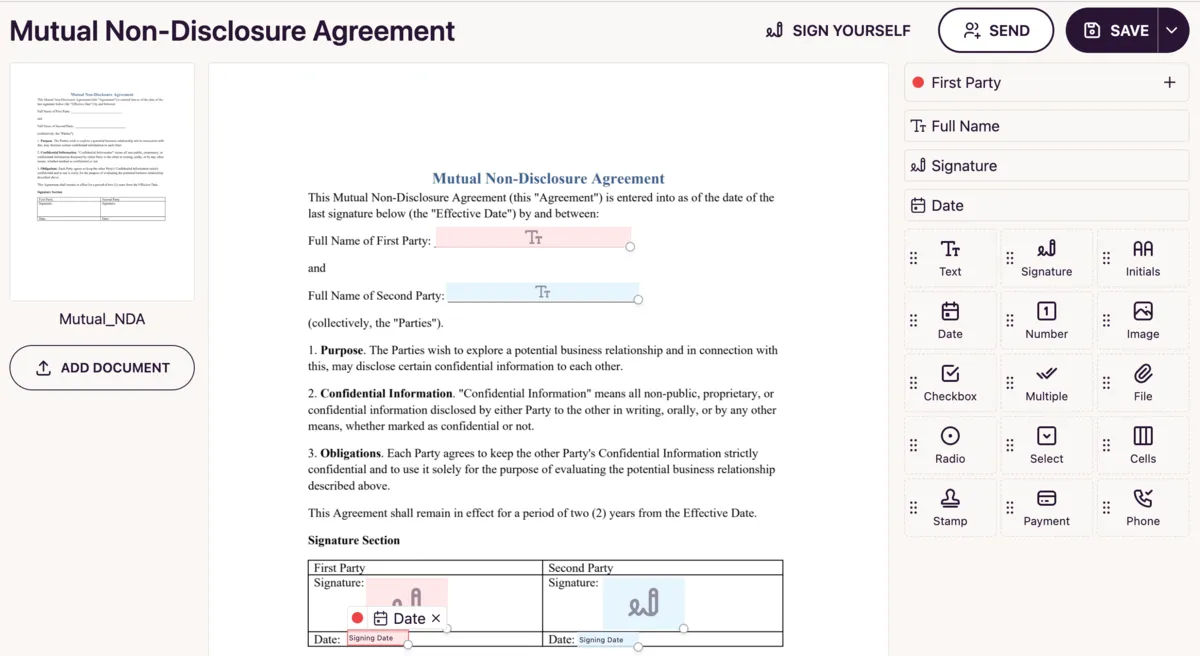
In the template editor, you can rename it, add or remove fields, and adjust other settings as needed.