Update DocuSeal on DigitalOcean
Step 1: Open the dashboard and select the deployed DocuSeal instance
To begin, go to the following link to access the dashboard:
https://cloud.digitalocean.com/apps
Step 2: Click on the “Actions” drop-down menu
Once you are on the dashboard, find and click on the “Actions” drop-down menu. It is typically located next to or above the listed applications.
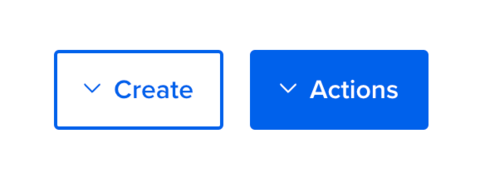
Step 3: Click on the “Force Rebuild & Deploy” option
From the “Actions” drop-down menu, select the “Force Rebuild & Deploy” option. This action will initiate the rebuild and deployment process for the selected DocuSeal instance.
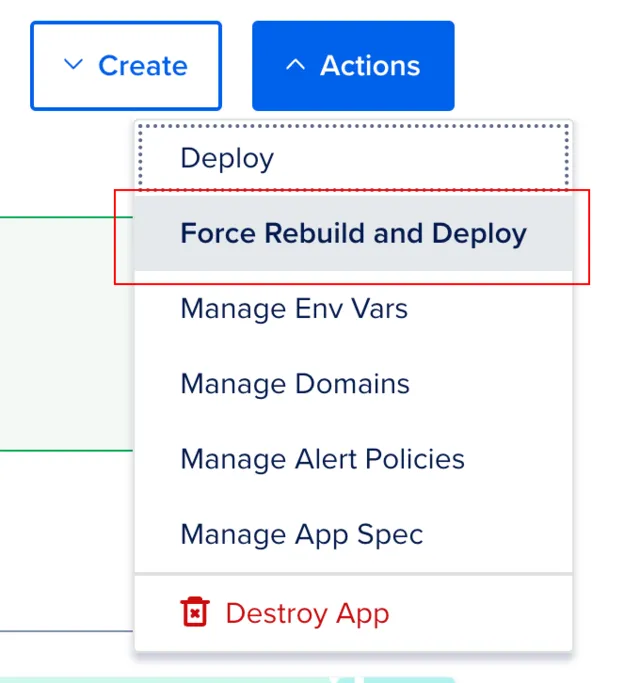
Step 4: Wait for the deployment process to complete
Once you have clicked on “Force Rebuild & Deploy,” the deployment process will begin. The duration of the process may vary depending on the complexity of the application and server resources.
Please be patient and allow the deployment process to complete. After completion, the DocuSeal instance will be successfully rebuilt and deployed with the latest changes. You can now use the updated version of the application.