Update DocuSeal on Railway
Step 1: Open the dashboard and select the deployed DocuSeal instance
To get started, access the dashboard by visiting the following link:
https://railway.app/dashboard
Step 2: Go to the Deployment tab
After accessing the dashboard, navigate to the “Deployment” tab.
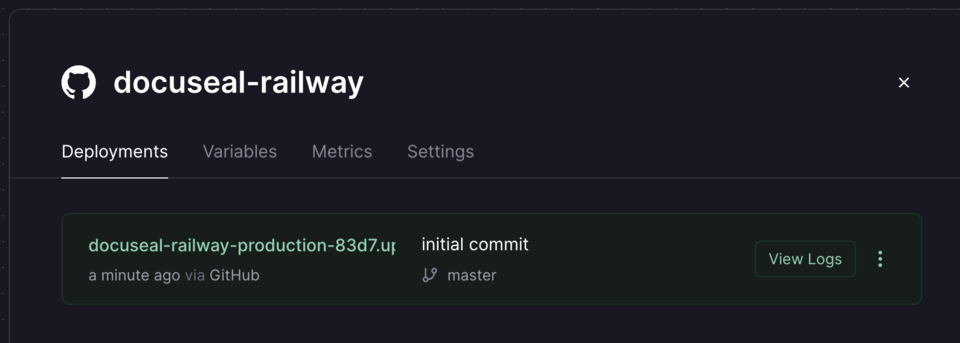
Step 3: Select “Redeploy” from the last active commit drop-down menu
Once you are in the “Deployment” tab, locate the last active commit drop-down menu. Click on it and choose the option labeled “Redeploy.”
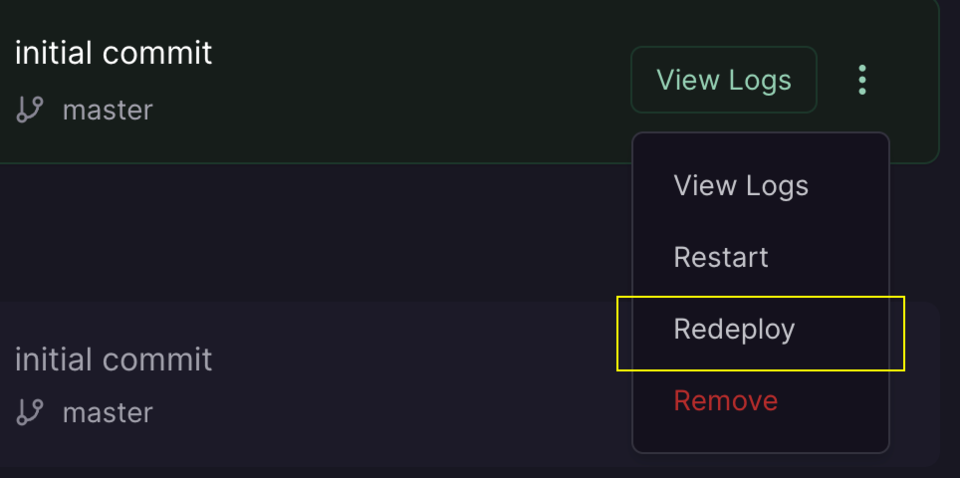
Step 4: Wait for the deployment process to complete
After selecting “Redeploy,” the deployment process will commence. Please be patient and wait for the process to complete. The duration of deployment may vary depending on the complexity of the application and the server’s performance.
Once the deployment process is finished, the DocuSeal instance will be successfully redeployed, and any changes in the last active commit will be applied to the application. You can now use the updated version as needed.